How To Retrieve Raw Polar Data
If you read this section, you are most probably a user of the Polars Applications, curious about where the raw data used come from.
You will find below the steps explaining how to do this.
Stay tuned.
Prerequisites
In this documentation, I will be using the Google Chrome Extension VR Dashboard (by Mak08).
It is not mandatory to use Google Chrome, nor is it to use that extension.
However, things change a bit from one browser to another, and you need to know what you are doing to do it manually. Also, I tend
to explain these steps with the most used browser out there.
This tutorial cover a very particular need, and you mostly won't need to do these as the CSV Generator
already provide the polars extracted from Virtual Regatta™ and used on the Polars Chart Application.
This is why I will not cover the usage of other browsers and other methods to retrieve such data.
Start the Extension
To launch the Extension, you must start the Game in a tab, and that tab must have the focus (otherwise, the extension icon will be dimmed):
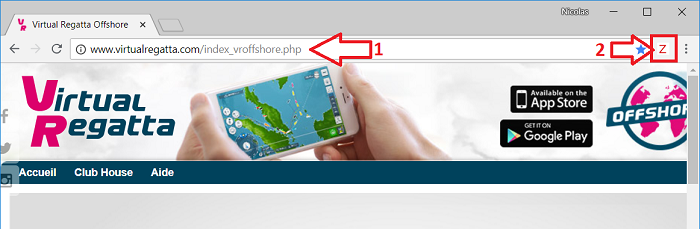
Once the Z Icon is clicked, a new tab opens with the Dashboard.
To be able to intercept data exchanged between the Game tab and its server, the Dashboard needs to be executed with the Debugging Mode.
This mode is activated automatically; you won't have to do anything.
However, Google Chrome will notify you about it by adding a notification banner on top of every pages.
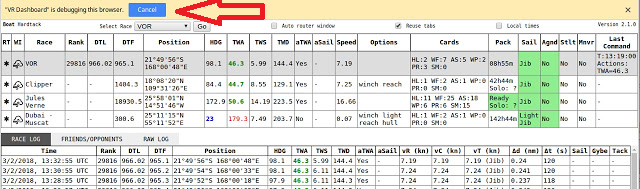
The following actions will prevent VR Dashboard to work properly:
- Hitting the Cancel button on the Debug notification banner (on any page),
- Closing the Game tab,
- Closing the Dashboard tab.
Once the Dashboard is opened, you can activate the "log Messages" option in the RAW LOG tab:
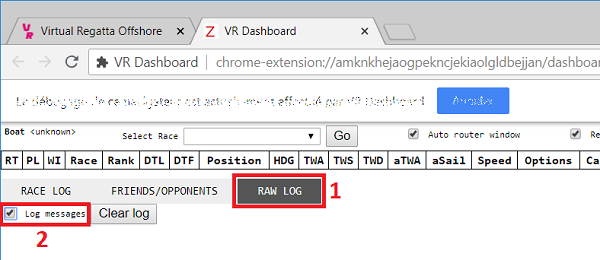
At anytime, you can purge the logs stack before getting new data with the Clear log button.
Open a Race
Now, you need to click a race thumbnail on the game interface to start loading the related polars.
It may happen sometimes that the race you try to enter is not yet known by the Dashboard. Don't worry, this only occurs when a new race opens and is not yet started.
It may happen also that a new tab opens with the Zezo router. You can ignore this at the moment, and set the focus back on the game interface until it fully loads.
Get your Logs
You will see multiple logs appearing on the Dashboard then, and you will have to search for a LogEventRequest on the eventKey Meta_GetPolar.
Here, I'm entering the Atlantic Record race:
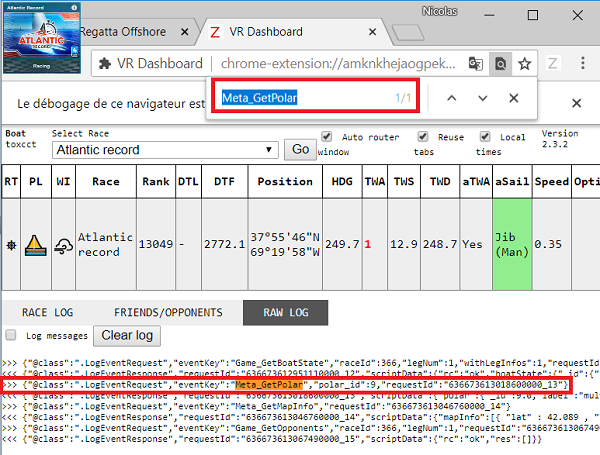
The formatted Request message looks like this (ignore the prepended chevrons '>>>' which are added by the Dashboard and are not part of the message itself):
{
"@class":".LogEventRequest",
"eventKey":"Meta_GetPolar",
"polar_id":9,
"requestId":"636673613018600000_13"
}
Grab the related requestId, and search the appropriate LogEventResponse message:

You can now copy the entiere Response message (a triple click on the line will do it you use Windows) and feed the CSV Generator.
Remember to remove the prepended chevrons here too, otherwise, you will get an error while Reading the input in the Generator:

Voilà ;-)